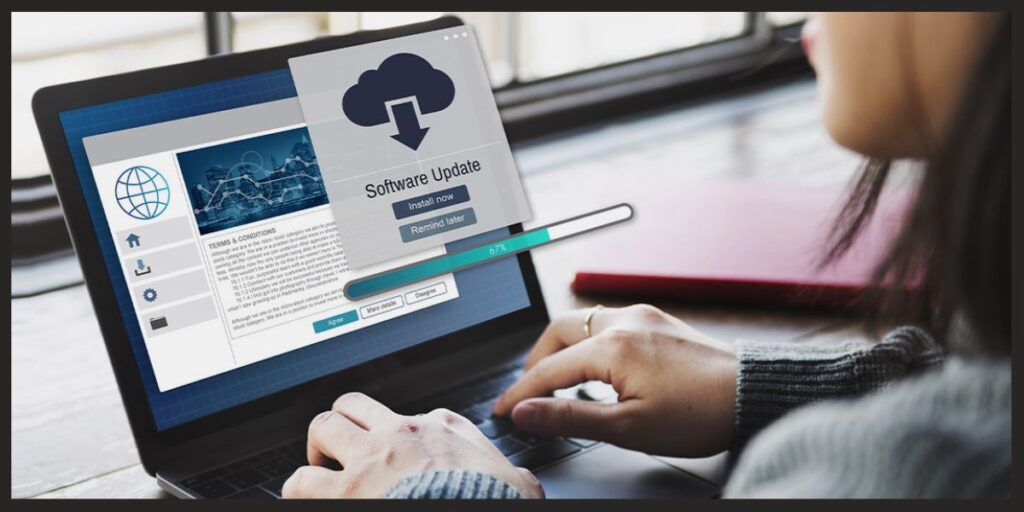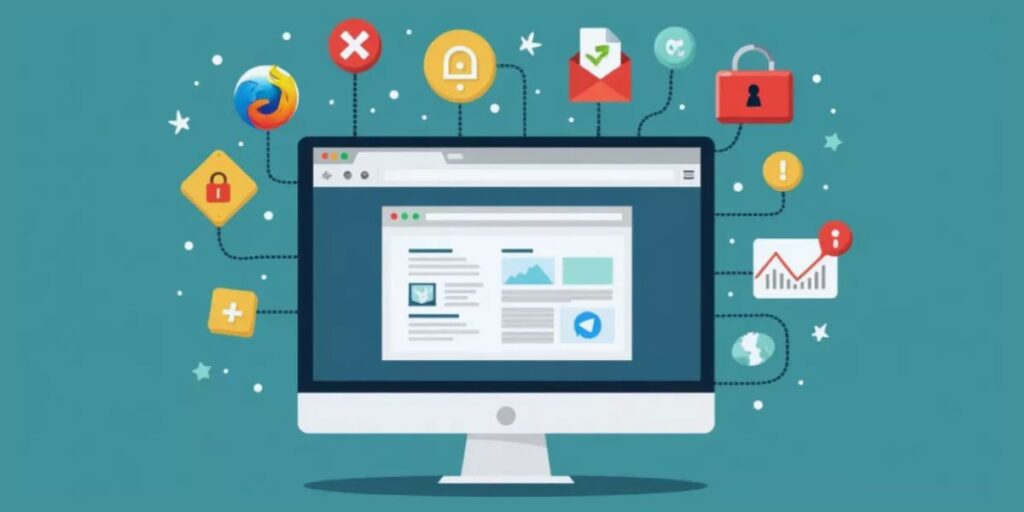In today’s fast-paced digital world, our computers are central to nearly everything we do, from work and education to entertainment and communication. To keep your computer running efficiently and extend its lifespan, regular maintenance is crucial. Whether you’re using your system for professional tasks, gaming, or simply browsing the internet, these essential computer maintenance tips will help ensure your computer stays in top shape.
Keep Your Software Updated
Maintaining up-to-date software is one of the most straightforward yet critical aspects of computer care. Software updates are designed to enhance performance, patch security vulnerabilities, and fix bugs. Whether it’s your operating system, applications, or security software, staying current is vital.
- Operating System (OS) Updates: Your OS is the backbone of your computer’s functionality. Regular updates provide security patches and performance improvements, ensuring your system remains secure and efficient.
- Application Updates: Keeping your applications up to date helps avoid compatibility issues and security risks. Outdated software can slow down your system or expose it to vulnerabilities.
Clean Your Computer’s Hardware
Dust and debris can accumulate inside your computer, leading to overheating and potential hardware damage. Regular cleaning of your computer’s exterior and interior components is crucial for optimal performance.
- Exterior Cleaning: Gently wipe down your computer’s screen, keyboard, and casing with a microfiber cloth. For the keyboard and other hard-to-reach areas, use compressed air to blow out dust and debris.
- Interior Cleaning: For desktops and laptops with accessible components, consider opening the case to remove dust buildup from fans, heat sinks, and other internal parts. Always ground yourself to avoid static damage to sensitive components.
Declutter and Optimize Your Hard Drive
Over time, your hard drive can become cluttered with unnecessary files and programs, which can slow down your computer. Regularly cleaning and organizing your hard drive can significantly improve performance.
- Disk Cleanup: Use built-in tools like Disk Cleanup on Windows or third-party software to remove temporary files, system logs, and other junk files that accumulate over time.
- Uninstall Unnecessary Programs: Review your installed programs and remove any that are no longer needed. This not only frees up space but also reduces the strain on system resources.
- Defragment Your Hard Drive: For traditional hard drives (HDDs), defragmentation reorganizes fragmented data, improving read and write speeds. Note that solid-state drives (SSDs) do not require defragmentation.
Protect Your System from Malware and Viruses
Malware and viruses can severely compromise your computer’s performance and security. Implementing robust protection measures is essential to safeguard your system.
- Antivirus Software: Install reputable antivirus software and ensure it’s regularly updated. This will protect your system from a wide range of threats, including viruses, spyware, and ransomware.
- Perform Regular Scans: Schedule regular scans to detect and eliminate potential threats before they can cause damage. Many antivirus programs offer real-time protection as well.
- Practice Safe Browsing: Be cautious when downloading files or clicking on links, especially from unknown sources. Avoid visiting suspicious websites or downloading software from unverified platforms.
Regularly Back Up Your Data
Data loss can occur due to hardware failure, malware attacks, or accidental deletion. Regular backups are crucial to ensure that your important files are safe and can be recovered in case of a disaster.
- External Backups: Use an external hard drive to create regular backups of your data. This provides a physical copy of your files that you can restore if needed.
- Cloud Backups: Cloud storage services like Google Drive, Dropbox, or OneDrive offer convenient, automatic backups that are accessible from anywhere with an internet connection.
- Backup Schedule: Depending on how critical your data is, set a regular backup schedule—daily, weekly, or monthly. Consistency is key to ensuring your data is always protected.
Optimize Your Startup Programs
Many programs are set to start automatically when your computer boots up, which can significantly slow down your system’s startup time. Managing these startup programs can help speed up your boot process.
- Review Startup Items: On Windows, use the Task Manager, and on macOS, use System Preferences to manage your startup programs. Disable any that are not essential to reduce the load on your system during startup.
- Keep Essential Programs Only: Ensure that only necessary programs, such as antivirus software, start automatically. This will help your computer boot up faster and run more smoothly.
Monitor System Performance
Keeping an eye on your computer’s performance can help you identify issues early and take corrective action before they become serious problems.
- Task Manager/Activity Monitor: Use Task Manager (Windows) or Activity Monitor (macOS) to monitor your system’s resource usage. If a particular program is consuming too much CPU or memory, it might be worth investigating or replacing it.
- Performance Logs: Some operating systems allow you to view performance logs that track system activity over time. Reviewing these logs can help you spot patterns and potential issues before they escalate.
Ensure Proper Ventilation
Overheating is a common cause of hardware failure, and proper ventilation is key to preventing it. Keeping your computer cool can significantly extend its lifespan.
- Placement: Ensure your computer is placed in a well-ventilated area, away from walls and other obstructions that could block airflow. Avoid placing it on soft surfaces like beds or couches that can trap heat.
- Cooling Accessories: Consider using cooling pads or additional fans to enhance airflow, especially if you use your computer for resource-intensive tasks like gaming or video editing.
Manage Browser Extensions and Plugins
Web browsers often accumulate various extensions and plugins, which can slow down your browsing experience and even affect your computer’s overall performance. Regularly reviewing and managing these can improve your system’s speed.
- Review Extensions: Periodically review your browser’s extensions and plugins, and remove any that you no longer use or need. This will streamline your browser and free up system resources.
- Update Extensions: Just like software, browser extensions receive updates that can improve functionality and security. Ensure your extensions are up to date to prevent potential vulnerabilities.
Adjust Power Settings for Efficiency
Proper power management can help save energy, reduce wear on your hardware, and optimize performance, particularly for laptops.
- Power Plans: On laptops, use a balanced power plan when on battery to save energy and switch to a high-performance plan when plugged in. Desktop users can also benefit from tweaking power settings to reduce energy consumption.
- Battery Maintenance: For laptop users, avoid letting the battery drain completely. Instead, try to keep the charge between 20% and 80% to prolong the battery’s overall lifespan.
Conclusion:
Regular computer maintenance tips are not just about keeping your system running smoothly today; it’s also about preventing potential issues down the line. By incorporating these essential maintenance tips into your routine, you can ensure that your computer remains fast, secure, and reliable for years to come. Taking the time to maintain your system will ultimately save you time, frustration, and money, allowing you to get the most out of your technology.